All Hue products follow the same easy QR code setup, so you can scan and set up all your Hue devices at the same time.
How to set up a Hue Secure wired or battery camera
Read this first!
1. Do you have more than one Hue device to add?
Keep them all together! You’ll scan all of their QR codes during the same step.
2. Do you have the Hue app?
Download it in your phone’s app store.
Connect with a Bridge
Secure camera setup instructions
Your Bridge should be connected and added to your Hue app.
Haven’t done that yet? Learn how to set up the Bridge.
1. Open the Hue app.
2. On your Home tab, tap the three dots (…) icon. Then, tap Add devices.

Note: You can also open the Settings tab, and then tap Devices. Tap the blue plus (+) icon in the top right corner.

3. Scan the QR code.
You’ll find the QR code for your camera on its ownership card.
Note: If your product doesn’t have a QR code, tap No QR code to add it by searching or using its serial number.
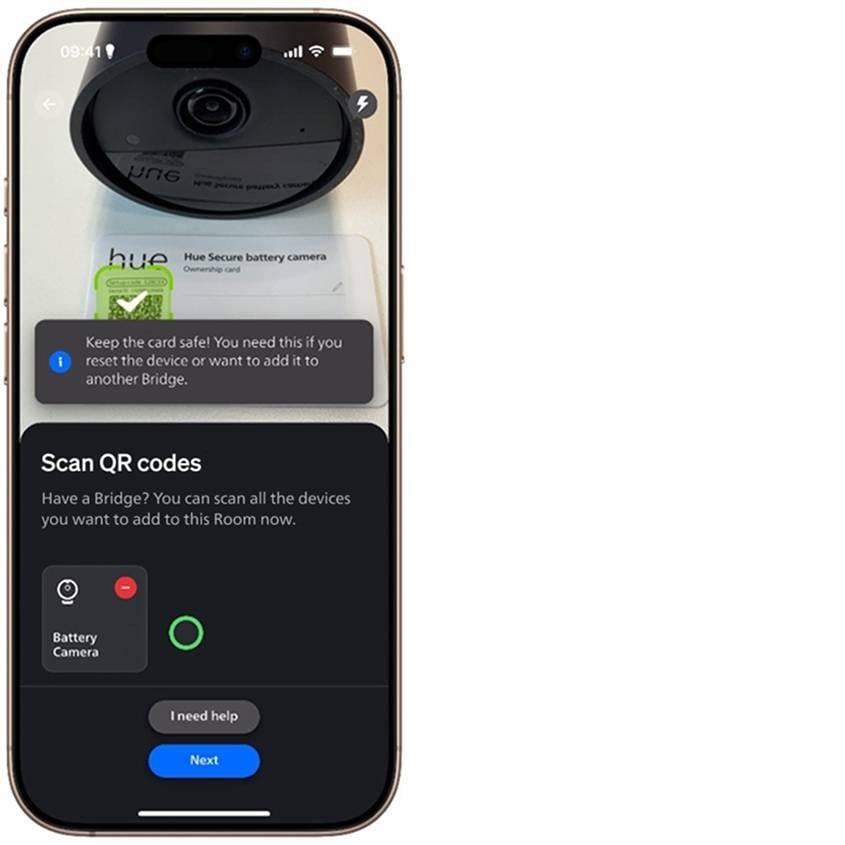
4. Tap the camera you want to add.
If you have multiple cameras, they’ll show up in the screen. Tap the camera that you want to add first.
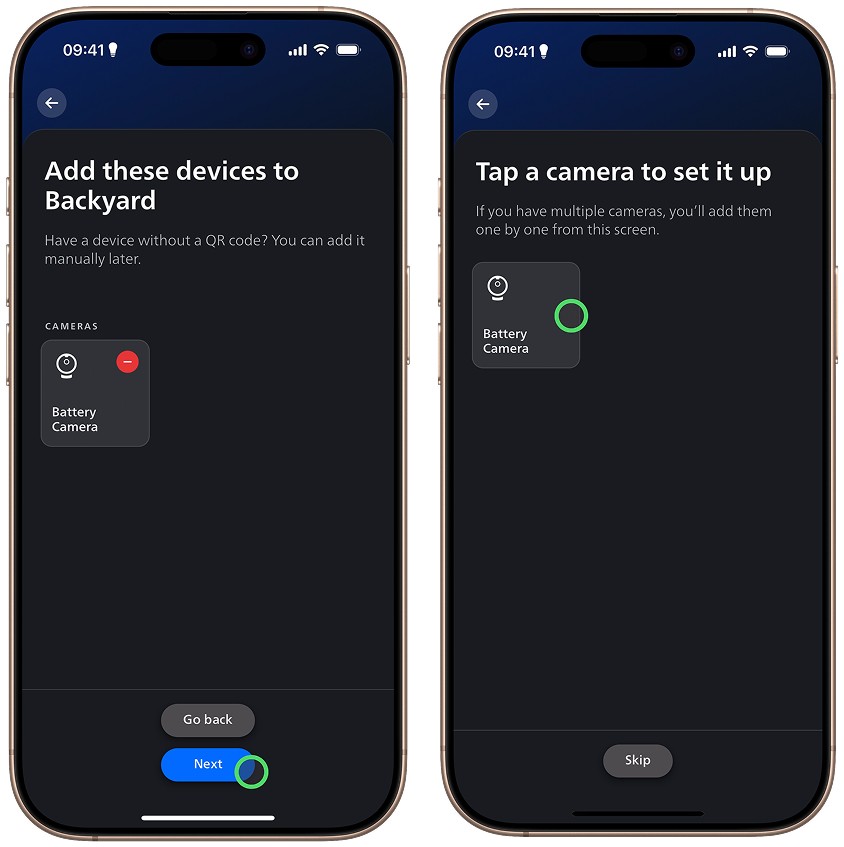
5. Important! Store your passphrase and Ownership card in a safe place.
Passphrase: Required to access your camera’s live view and video clips.
Ownership card: Required to reset the camera or move the camera to another Bridge.

Connect without a Bridge
Secure camera setup instructions
1. Make sure Bluetooth is enabled on your mobile device.
2. Follow the on-screen instructions to set up your account and app settings.
3. When prompted to add a Bridge, select No.

4. Scan the QR code.

5. Follow the on-screen instructions to add, set up, and customize your camera.

6. Important! Store your passphrase and Ownership card in a safe place.
Passphrase: Required to access your camera’s live view and video clips.
Ownership card: Required to reset the camera or move the camera to another Bridge.



