An essential part of Philips Hue, your account ensures that only you — and the ones you authorize — have access to your system.
Your privacy, our priority
A Philips Hue account is a secure way of identifying the owner of a Philips Hue system. It lets you manage which users and applications have access to your products. Soon, you’ll need to create a Philips Hue account. Want to know more about how we’ll manage your data? Read the Privacy Notice
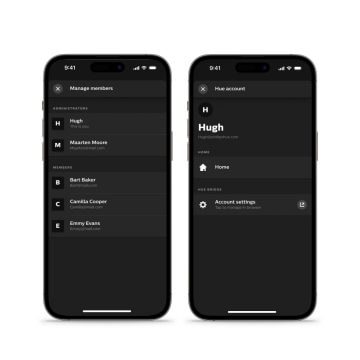
Manage user access
See (and control!) who has access to your Philips Hue system, whether it’s an application, smart ecosystem, or user. Adjust permissions based on what you want that user to control — just the lights, lights and security devices, or everything.

Add an extra layer of security
Accounts give us a more robust way to identify the owner of a Philips Hue system. You can even set up two-factor authentication when signing in to your account.
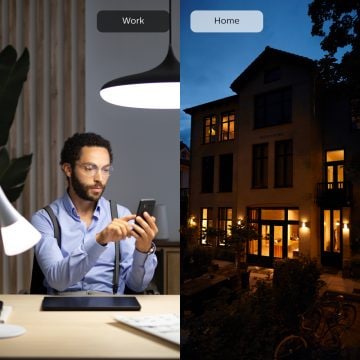
Control lights from anywhere
With an account and a Bridge, you’ll get access to Out of home control. Turn lights on and off, check in on your Secure system, or adjust your settings in the Philips Hue app from anywhere.

Control multiple Bridges
Have more than one Bridge? Later this year, you’ll be able to add multiple Bridges to one account and sort them into Homes to keep your system organized.
Compare user permissions
There are four types of permissions you can assign to users in your Philips Hue account. No matter which permissions you have, you’ll always be able to control the lights — even when the internet is down.
Control lights without internet
Add or delete lights, sensor & switches¹
Create, edit, remove Rooms & Zones
Create, edit, remove automations
Sync: Link app to Spotify
Sync: Start or stop
Secure: Arm or disarm system
Secure: View camera’s live feed & video clips
Secure: View event timeline
Secure: Receive notifications
Secure: Manage camera settings
Secure: Subscribe to plan
Secure: Delete security devices
Add or remove Bridge
Create, rename, delete Home
Manage user permissions
What you can do with Philips Hue accounts

Philips Hue + Spotify
Link your Philips Hue and Spotify accounts to watch your lights react to the music. Use the Sync tab in the Hue app to start — and transform the room into a personal concert.

Smart home assistants
Connect your Philips Hue account to a smart home assistant, and let your lights react to your command. Tell them what to do, and they’ll do it — look, no hands!

Smart home security
Get access to Philips Hue Secure, our collection of smart home security products and features.
Questions & answers
How do I create a Hue account?
How do I create a Hue account?
If I sign up for a Hue account, what happens to the information I provide?
If I sign up for a Hue account, what happens to the information I provide?
Can I use my Hue account on multiple devices?
Can I use my Hue account on multiple devices?
What information does a Hue account require?
What information does a Hue account require?
Is two-factor authentication required to sign in to a Hue account?
Is two-factor authentication required to sign in to a Hue account?
Will I receive marketing communications once I sign up for a Hue account?
Will I receive marketing communications once I sign up for a Hue account?
*Sign up and save 15%. You should receive your code within 1 hour after your subscription, but processing time may vary. This promotion is not valid on email addresses that are already enrolled in the Philips Hue newsletter. Read the Terms & Conditions for this promotion.
1 If a device is part of a Philips Hue Secure setup, only a user with Security: advanced or Admin permissions can delete it.

